You can use ChatGPT to quickly create lesson plans, assignments, discussion questions, learning objectives, powerpoints, grading rubrics, and more, making you a more effective and efficient educator.
For many educators, the idea of incorporating AI into their teaching practices might seem daunting and unfamiliar – but it doesn’t have to be. As with any new skill, it can take some time to get used to using ChatGPT, but ultimately you’re using the same process that you use to input keywords into a search engine: choosing what language to put in and then continuing to refine your language based on the results that are returned, until you’ve gotten specific enough to get ChatGPT to deliver what you need. Once you know what kinds of things you can ask ChatGPT to do for you, it won’t take long to get the hang of asking for them.
In this blog post, we’ll show you some practical ways to integrate ChatGPT into your teaching routine and demonstrate its potential to enhance your classroom experience. From lesson and course planning to assignment creation and administrative tasks, this AI tool can simplify your workload and support your creativity without the need for extensive technological expertise.
If you are worried that students will use ChatGPT to plagiarize, you are not alone. Click through to read about strategies for heading off artificial intelligence-based plagiarism: Beyond Ctrl+C: 7 Best Practices to Prevent ChatGPT Plagiarism in the Classroom.
Learning Objectives and Scaffolding
ChatGPT can be used for foundational planning, such as writing learning objectives for a course, unit, lesson, or assignment. One starting prompt for this is:
Generate a list of learning objectives for a unit [or lesson] on ______.
If you want to scaffold the material to build learners’ skills and work towards mastering the learning objectives, you could add:
Generate a list of learning objectives for a unit on _____. Use Bloom’s taxonomy to scaffold the material.
Here is an example of using this prompt to create learning objectives for an annotated bibliography assignment. Click here to see how ChatGPT responded.
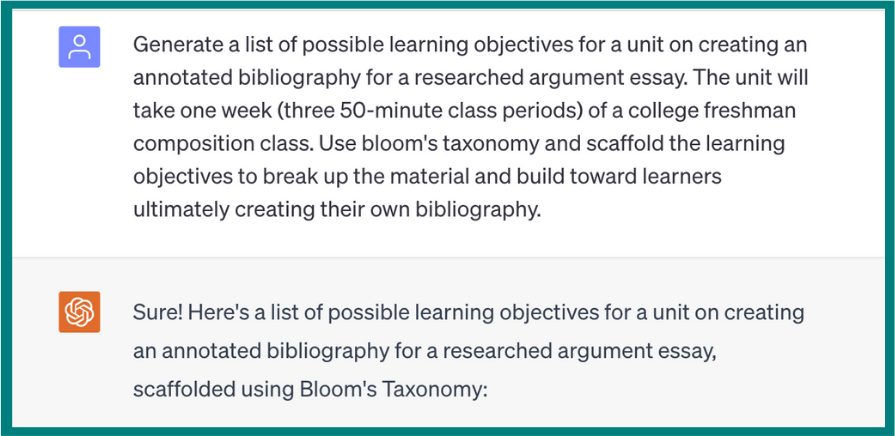
Assignment Creation
In previous posts, we’ve covered how use ChatGPT to create worksheets, handouts, quizzes, and tests and how to elevate your assessments with ChatGPT. In addition to these, ChatGPT can also create grading rubrics, scaffolded assignments, and even unit schedules.
Rubrics
A starting prompt for generating a rubric is:
Create a grading rubric for a/an [assignment] for a [course subject and level].
Then, add more details. Are there specific skills learners should demonstrate? Is there more information about the assignment that would help make the response more specific? Include those details as well.
Here, I’ve used ChatGPT to create a grading rubric for a personal narrative essay. Click here to see ChatGPT’s response.
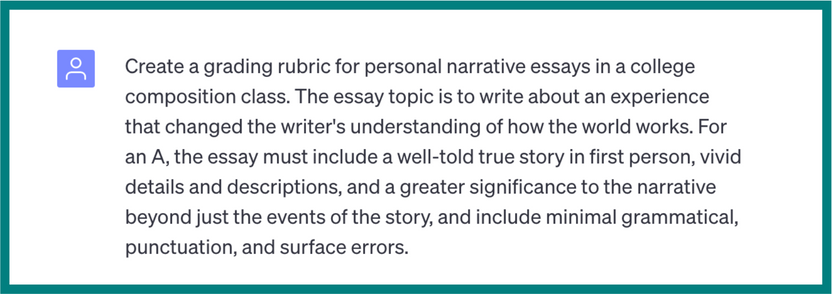
Scaffolded Assignments from Learning Objectives
ChatGPT can build on your learning objectives to create assignments and lesson plans. If you used ChatGPT to create your learning objectives, you can do this in the same chat by adding onto the conversation – something like this:
Create a [type of assignment] to meet these learning objectives.
Or, in a new chat, you can create an assignment by inputting this prompt, plus your learning objectives.
Create a [type of assignment] for a [course subject and level] class to meet these learning objectives:
Then, paste in your learning objectives and let ChatGPT do its thing. I used this prompt to create an annotated bibliography worksheet:
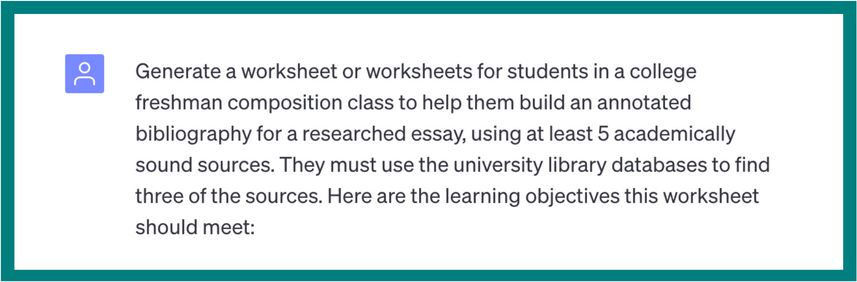
Click through to read ChatGPT’s response.
Lesson Planning
This is an area in which ChatGPT can save educators a lot of time and energy. You can use ChatGPT as a tool for creating the materials you’ll use to deliver course content to learners – from schedules to powerpoint presentations, discussion questions, activities, and more.
Lesson Schedules
Just as with the worksheet above, you can continue your learning objectives chat to create a class-by-class schedule for delivering lessons to those learning objectives, or you can paste your learning objectives into a new chat and do the same thing. A starting point to do this would be something like these prompts:
Using the learning objectives above, create a lesson schedule for [number] classes that are ___ minutes long.
Create a lesson schedule for a unit on [topic] in a [course subject and level] class, for [number] classes that are ___ minutes long. The unit should meet these learning objectives: [paste in learning objectives here].
Here is an example of a lesson plan created using the latter prompt – view the whole conversation here:
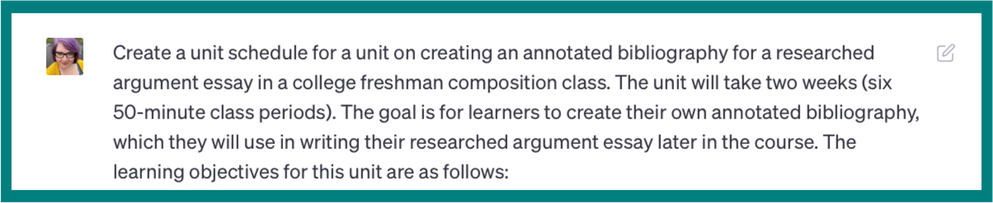
Next, I want to show you a whole set of class materials that I generated in one extended conversation with ChatGPT.
You can see the whole conversation here.
Powerpoint Slides
I started by asking ChatGPT to create slides. The prompt I used for this was:
Create a __-slide PowerPoint presentation for a lesson on [topic] in a [course subject and level].
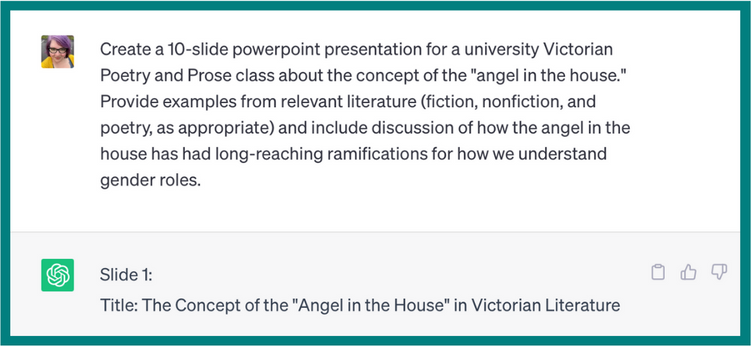
Discussion Questions
Next, I created questions for a small group assignment. I included a lot of information in my prompt, and as a result, the response generated by ChatGPT was very thorough; but a basic starting point for this would be:
Provide a list of [number] discussion questions for this lesson.
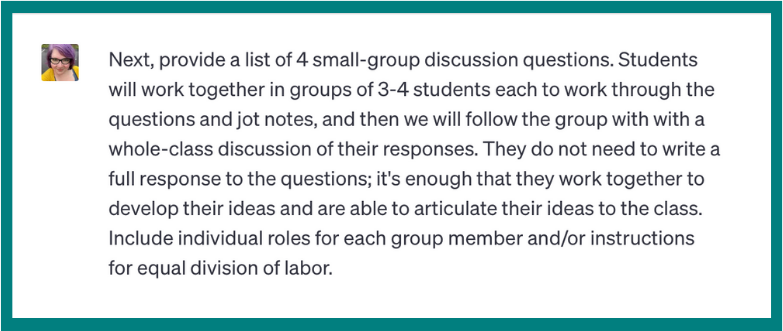
Of note here – I was particularly impressed that ChatGPT created not only a list of questions but also instructions for how to organize the learners in each group as they worked through the questions.
Pop Quizzes
I continued my conversation with ChatGPT to create a pop quiz for the next class. One effective prompt for this would be:
Provide ___ questions for a short pop quiz on this topic.
As always, though, the more information you enter into your prompt, the more tailored the response will be.
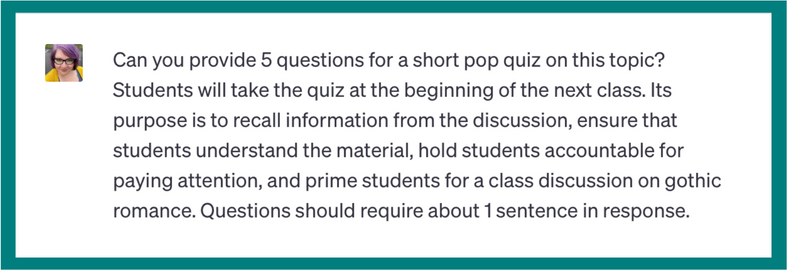
Lecture Starters
Next, I used ChatGPT to help me script the beginning of the next class – recapping the material from the previous day, then segueing into the next topic.
A possible prompt for this could be:
How can I introduce a lesson on [topic] for a [class subject and level] course? The lesson will include [any elements you plan to include, like a lecture, discussion questions, etc.].
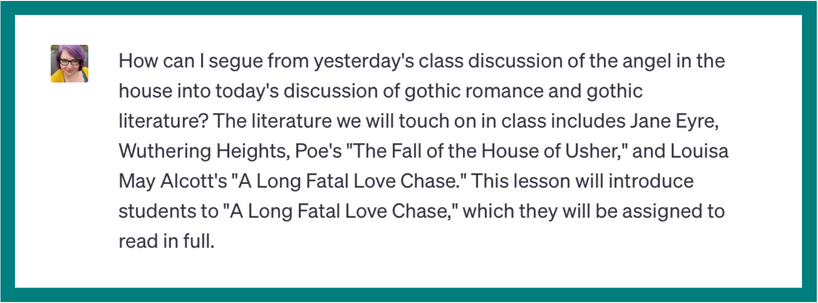
Creative Ideas
Finally, I used ChatGPT to come up with some ideas for engaging learners and reinforcing the material. You could prompt ChatGPT to do this by entering:
What are some creative ways to teach [material or concept]?
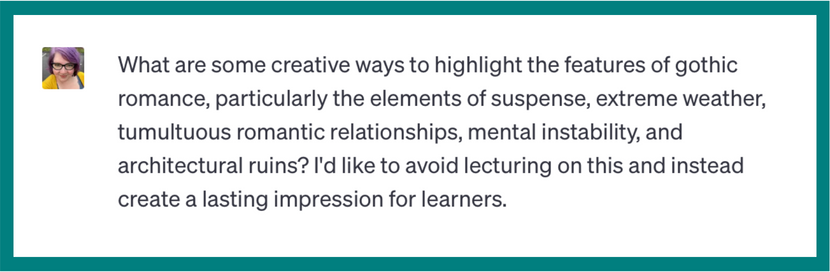
Here are a few excerpts from ChatGPT’s response:
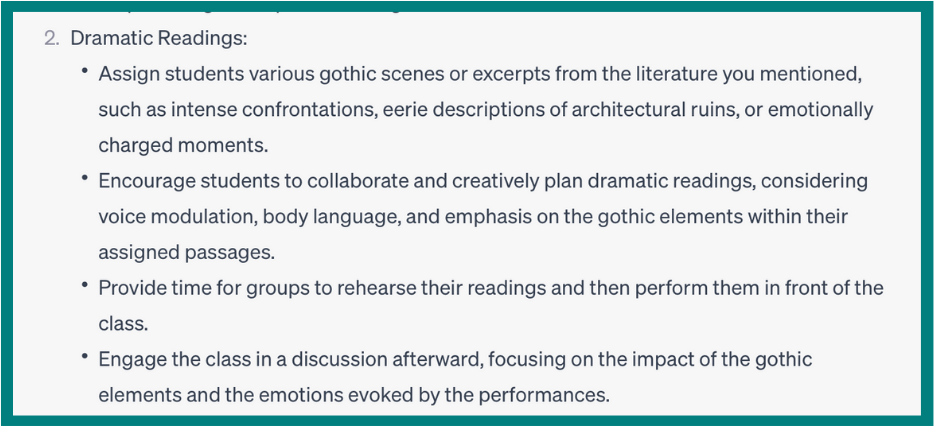

Click here to read through the entire conversation with ChatGPT and see its responses to these prompts.
Here is a similar conversation with ChatGPT in which I generated a PowerPoint slide show and a group assignment for an 8th grade unit on the Harlem Renaissance.
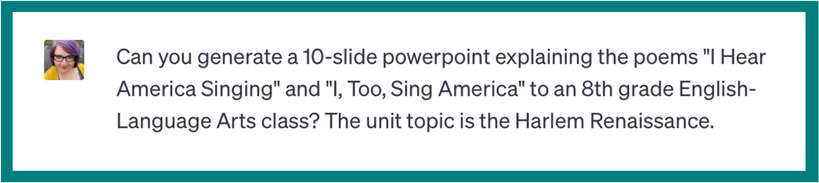
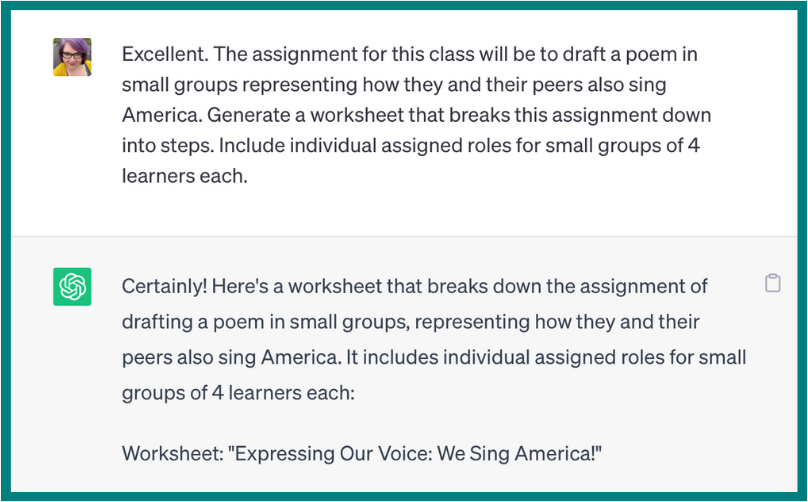
Emails
Finally, ChatGPT can draft emails in whatever tone you ask it to take. On the surface, this may not seem like a time-saving application – by the time you’ve written the prompt, you might as well have just written the actual email, right? – but something unique that ChatGPT brings to these tasks is neutrality. You can ask ChatGPT to write the emails that have you feeling agitated or emotionally charged rather than expending the energy on setting aside your emotional response before doing the task yourself. Here are some examples:
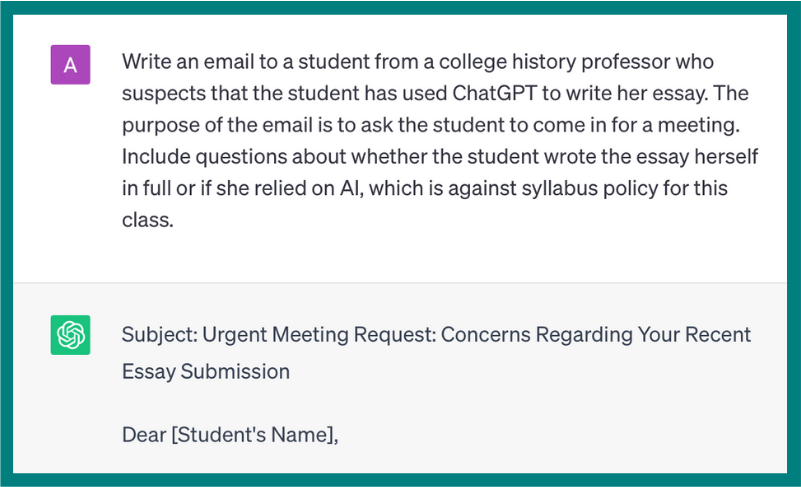
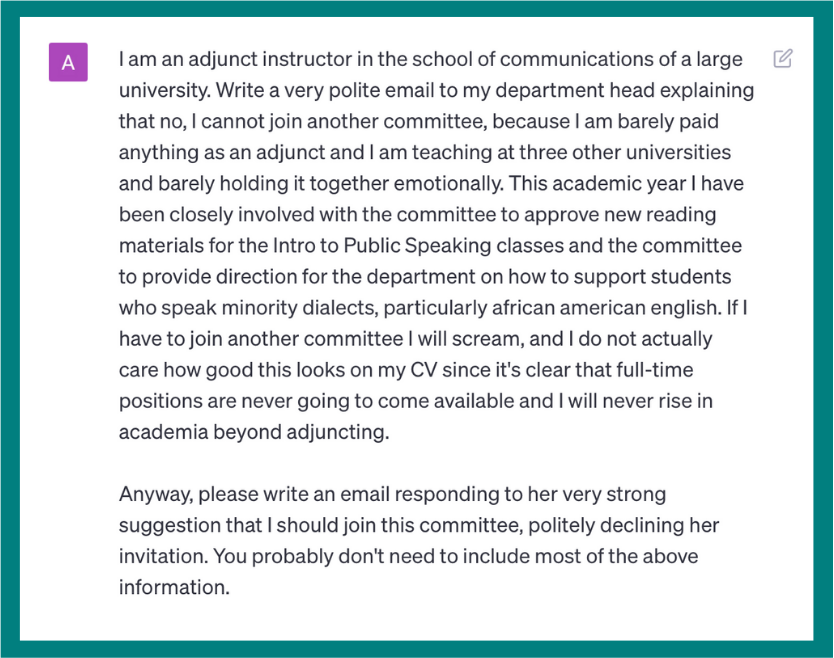
We’ll write more about using ChatGPT to handle some of your executive function-intensive tasks in a future post.
Who’s Afraid of ChatGPT?
If you haven’t tried using ChatGPT before, I hope this has given you a starting point for playing with it; or if you have been using it, I hope this provides some new ideas. The bottom line is that because ChatGPT can maintain an extended conversation, you can keep iterating on your prompts, refining language, and providing instructions as you triangulate what to tell ChatGPT to get what you want – and saving yourself valuable time and effort in the process.
Abi Bechtel is a writer, educator, and ChatGPT enthusiast. They have an MFA in Creative Writing from the Northeast Ohio MFA program through the University of Akron, and they just think generative AI is neat.


