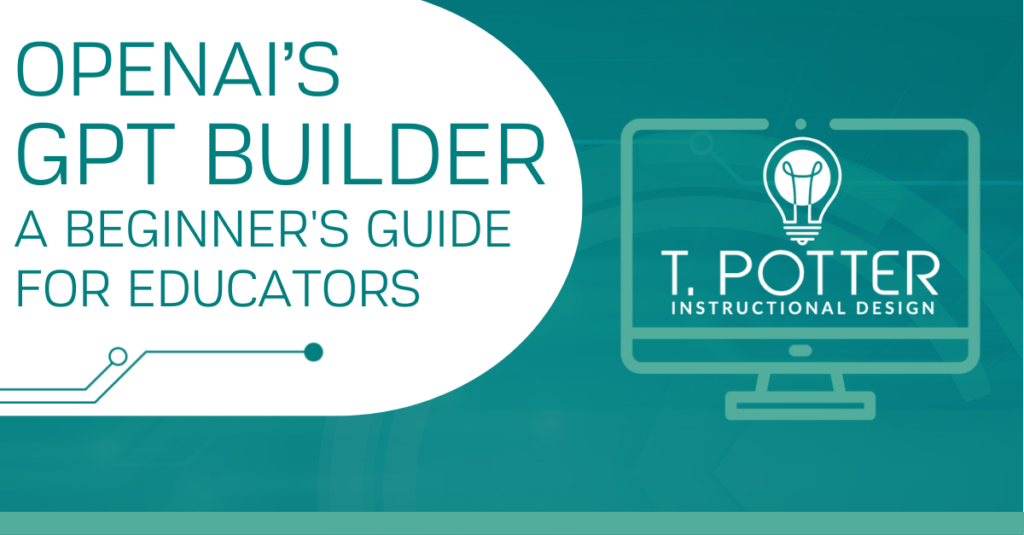In November 2023, OpenAI introduced GPTs–user-created custom versions of ChatGPT. A user with an OpenAI Plus or Enterprise account can customize a GPT by instructing it on how to do a specific function or operate with a specific purpose.
Act As A ___
Numerous pieces have been written about tailoring individual conversations with ChatGPT by using prompts that begin, “Act as a ____”: Act as a software engineer. Act as a seventh-grade biology teacher. Act as a resume builder. This works as a shortcut for instructing ChatGPT to deliver a certain type of response in the register and format you need.
For example, you can start a new conversation with ChatGPT and type in, “Act as a resume builder. I will enter my educational background, employment history, skills, etc., and you will create a resume tailored to the following job description…”, and ChatGPT will generate your resume. Continue the conversation by asking it to draft a cover letter, and it will do that too. Whatever information you feed into this conversation, ChatGPT will use to create the content you ask for.
The limitation with these interactions, though, is that ChatGPT will only remember what you have taught it within that one conversation. Start a new chat, and you’re back to a version of ChatGPT that doesn’t know your work experience or why you want that job. With every new conversation, you’re starting from scratch. This is where creating a customized GPT comes in. When you build a GPT, you are establishing the knowledge base and desired behaviors for all of your interactions with that GPT. You could give it your employment history, education background, and career goals and instruct it to build customized resumes for each new job description that you enter, and then in every conversation you have with it, the GPT will use the information you’ve taught it and the instructions you’ve given. The groundwork only has to be laid once.
Potential Uses for Educators
OpenAI’s GPT Builder opens up endless possibilities for educators. You can teach a GPT to design assignments, create grading rubrics, write assessments, and outline slides. You can feed in background information that it wouldn’t otherwise know, like your course syllabus and study guide, and it will draw on this knowledge.
In upcoming posts, we’ll take a closer look at how to build GPTs to assist teachers and GPTs for students to interact with. We’ll explore how custom GPTs can support self-regulated learning, personalize instruction, and reinforce your teaching goals.
Getting Started with GPT Builder
Building a GPT does not require any programming or coding knowledge. Rather, the GPT Builder has a conversation with the user, asking questions and refining details in order to create a GPT that will meet the user’s needs.
Accessing the GPT Builder requires a paid ChatGPT Plus or ChatGPT Enterprise account. Then, once you’re logged in, go to “Create a GPT” to begin.
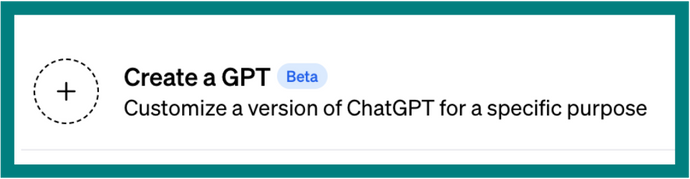
Here, you’ll be greeted with a friendly prompt to describe the kind of GPT you want to build.
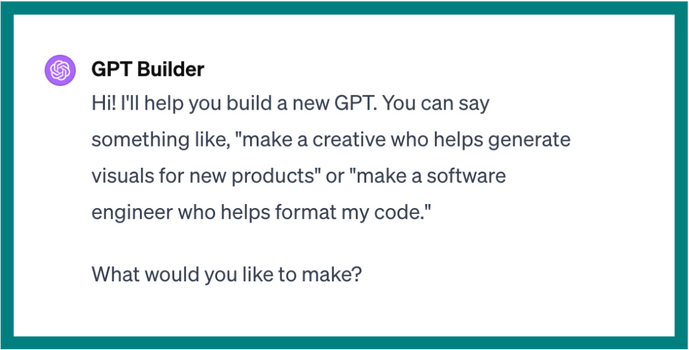
For example, let’s type in: Make an assistant Dungeon Master for Dungeons & Dragons fifth edition. It should be able to tell a user what rules apply in a given situation and give advice for how to handle unusual situations that aren’t directly covered by the rules of the Dungeon Master’s Guide.
GPT Builder will begin by suggesting a name and then using DALL-E to create a profile picture.
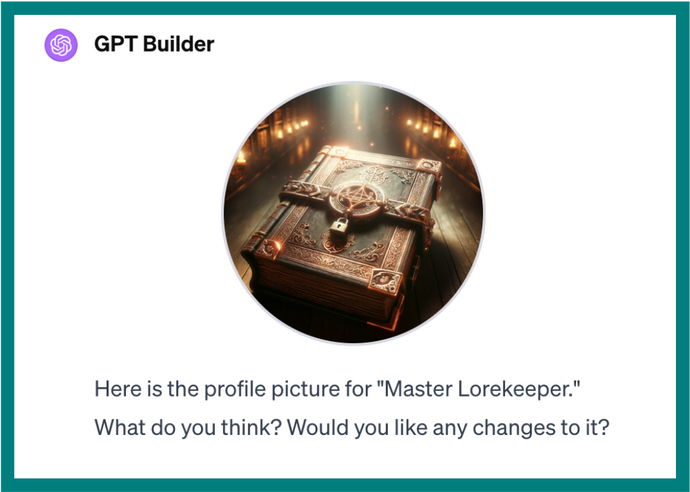
Once you’ve approved these, the builder will begin asking questions to tailor the GPT. Here are some of the questions it asked about building our assistant Dungeon Master GPT, which it named Master Lorekeeper:
Now, let’s refine the context of “Master Lorekeeper.” First, let’s focus on its role and goal. What specific aspects of Dungeons & Dragons fifth edition should it be most knowledgeable about? This could include character creation, combat mechanics, lore, or even campaign creation tips. …
Next, let’s discuss what should be emphasized or avoided in Master Lorekeeper’s responses. Are there any specific approaches or tones you want it to take or avoid when providing advice and clarifications? This might include things like the level of detail in explanations, how it handles ambiguous situations, or the balance between sticking strictly to the rules vs. encouraging creative solutions.
(You can read the entire conversation with the GPT builder here.)
Once you’ve answered its questions and provided enough information to refine how your GPT will interact with the user, it will invite you to test it out in the playground, a demo version of your GPT in a separate frame. Here, you can try interacting with your GPT. This interface is very similar to what you’re used to with ChatGPT.
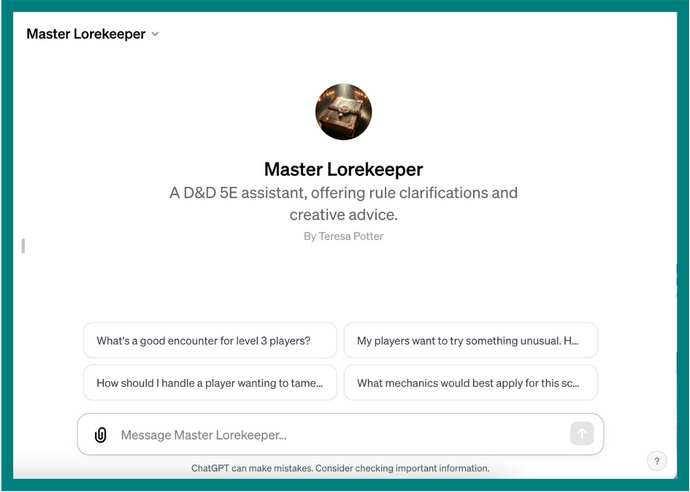
Here, we’ll test the GPT to see if it behaves the way we want it to. Let’s type in an example of the type of prompt we plan to use for this GPT: My party of 7th-level characters has just arrived at a wide, deep chasm. They are planning to build a trebuchet to fling them across to the other side. How should I run this?
Then, the GPT will generate a response based on the ground rules you’ve set for it. If it isn’t operating the way you want it to, you can go back to the build frame and continue giving it information and instructions to fine-tune the GPT, until it’s doing what you want. When you’re ready, you can save your GPT and make it available to only you, to anyone with a link, or to the public.
If you’re interested, you can read Master Lorekeeper’s response to the trebuchet question here. And if you have a ChatGPT Plus or Enterprise account, you can play with Master Lorekeeper here.
The GPT builder has two tabs: Create and Configure. By default, your conversations with the builder will happen in Create; but if you’d like to get more detailed with the build, you can use Configure.
In the Configure tab, you can edit the name and description of your GPT and create and edit conversation starters (the prompts that the GPT suggests for starting a conversation). You can also upload Knowledge: specialized information that the GPT will incorporate into its knowledge base. For example, a teacher could add their course syllabus and study guide; a product manager could input specifications about a product, or a dungeon master could upload a list of their campaign’s player characters and a summary of the campaign.
You can also tell your GPT whether it should browse the web, generate images with DALL-E, or interpret code.
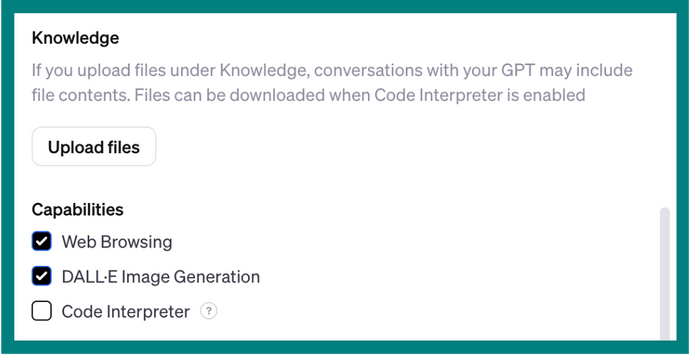
GPTs for Educators
AI chatbots can streamline a myriad of educational tasks. In our next few posts, we’ll guide you through using OpenAI’s GPT builder to create GPTs that instructors can use for lesson planning, assignment creation, and grading. We’ll also look at how to use instructional design principles and best practices to build teaching-assistant chatbots that can support students in learning and applying course content while also creating opportunities to practice ethical, effective AI use.
Abi Bechtel
Abi Bechtel is a writer, educator, and ChatGPT enthusiast. She has an MFA in Creative Writing from the Northeast Ohio MFA program through the University of Akron, and she just thinks generative AI is neat.
Abi Bechtel is a writer, educator, and ChatGPT enthusiast. They have an MFA in Creative Writing from the Northeast Ohio MFA program through the University of Akron, and they just think generative AI is neat.